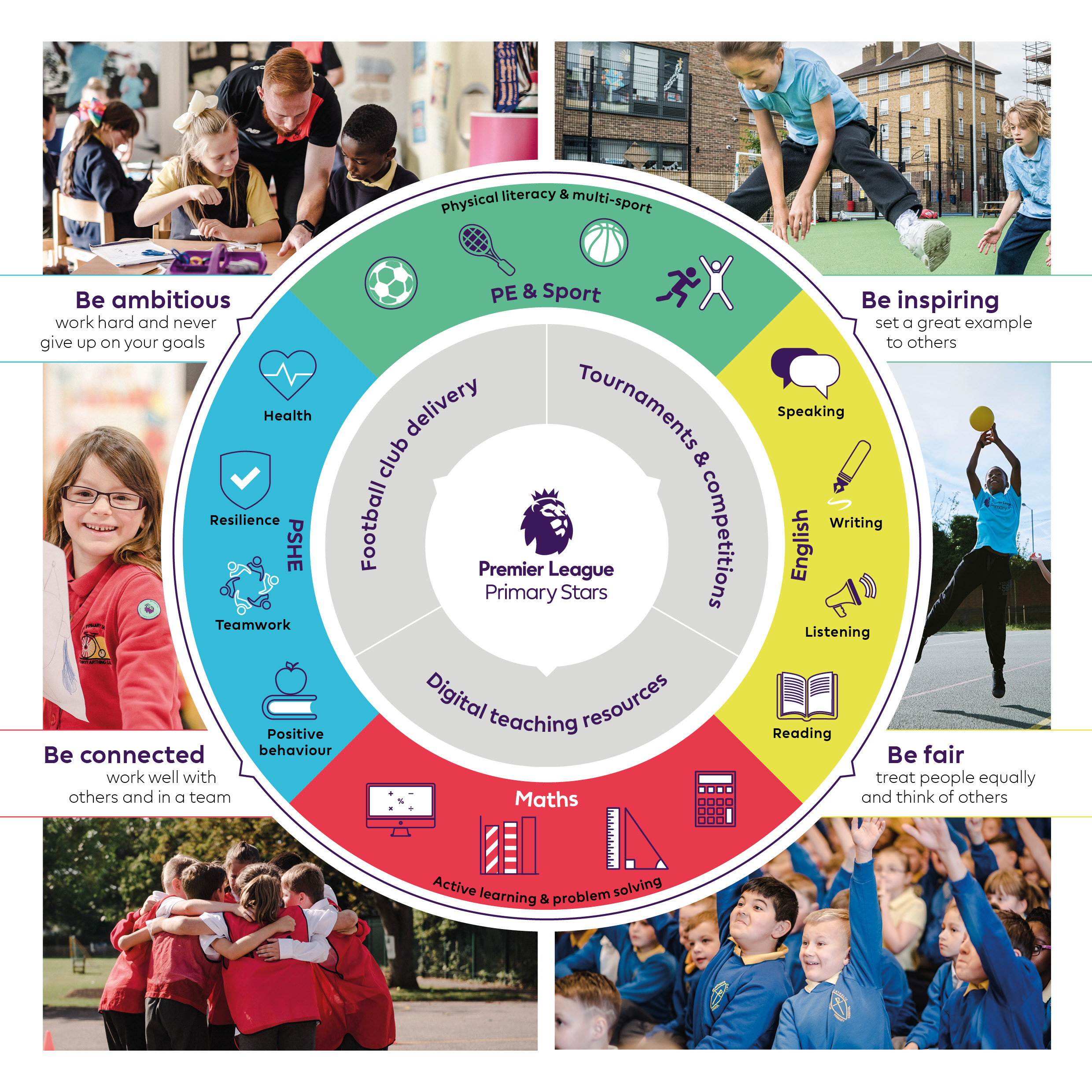Our impact
- 96% of teachers feel that the programme has increased their pupils' demonstration of at least one key life value, with fairness, resilience and determination coming out top.
- Over 90% of teachers who used the PE resources agree that the programme has increased their pupils' enjoyment of sport and physical activity.
- Over 80% of teachers said that the programme has had a positive impact on wider society.
The activities have lots of meaning and offer the children a memorable lesson experience with strategies and skills they can take away and use in life.
— KS2 teacher, Actions and Reactions
Engaging, thought-provoking, challenging, fun and informative. The activities are varied and allow children to be independent in their learning as well as come together in teams.
— KS2 teacher, Active Allies
The resources are not only comprehensive but they also foster an atmosphere of inclusivity, aiming to shape empathetic and well-informed students. The materials are presented in an engaging and relevant manner.
— KS2 teacher, Rainbow Laces
There's a reason why 95% of teachers say Premier League Primary Stars has a positive impact on the school community. Our library of flexible, ready-made teaching resources is suitable for learning throughout the year, across a range of subjects, and is always free. Join over 19,000 schools experiencing these fantastic benefits!
Read our five-year report to discover how our programme has creatively supported teachers and inspired pupils across Physical Education, English, Maths, and PSHE. See the innovative ways we're making a difference in the classroom!
* Statistics on this page come from on a 2023 survey of 273 Premier League Primary Stars users.