How to assign resources to pupils at home
By Premier League Primary Stars · Fri 15 May 2020
Here's how you can get your class set up on PLPrimaryStars.com.
By Premier League Primary Stars · Fri 15 May 2020
Here's how you can get your class set up on PLPrimaryStars.com.

Did you know that you can assign any of our resources to your pupils to work on at home? We’ve put together a handy tutorial to show you how to:
Just sign in and follow the steps below:
You can save any of our existing packs to later assign to your class. Just use the ‘Save this pack’ in the toolbar at the bottom right of all our packs.
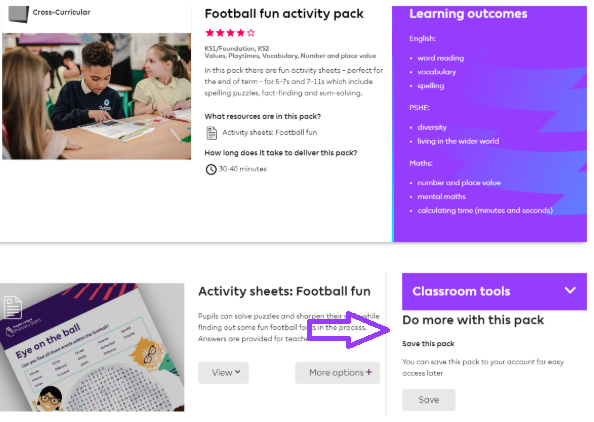
You can also create your own personal folder with your selection of resources from any of the Premier League Primary Stars packs.
Find the resources you want to add and within the pack click More options and add the resource to a new personal folder (or an existing one). And that’s it!
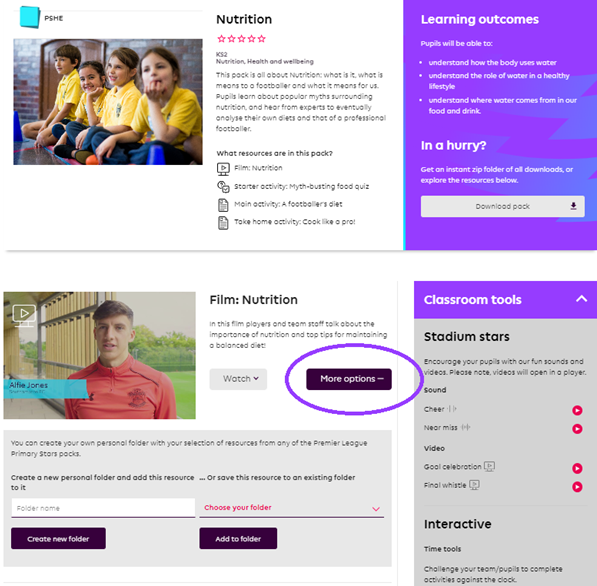
You can view all your packs in the My Packs tab in your My Account section.
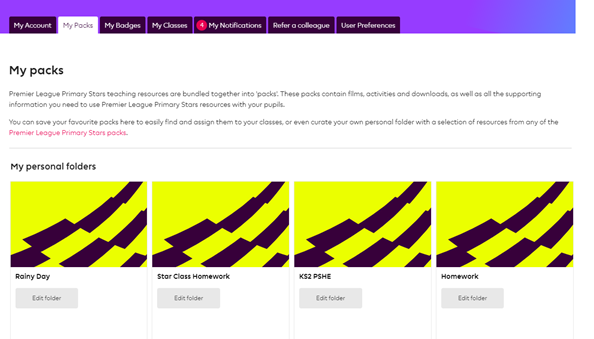
You can set up as many classes as you want from the My Classes tab in your My Account section. Let’s call it 'Star Class'.
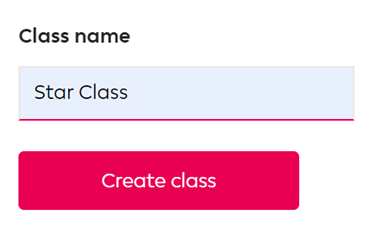
Every class you create appears under the My Classes tab. Make a note of your class code.
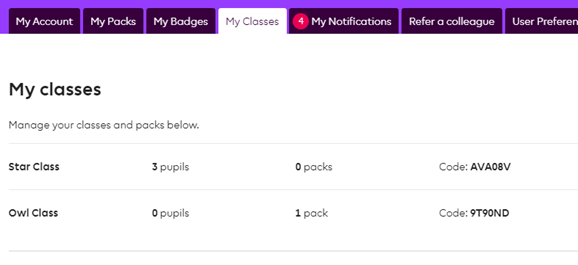
To assign a saved pack or personal folder to your pupils, use the drop down to assign to your chosen class.
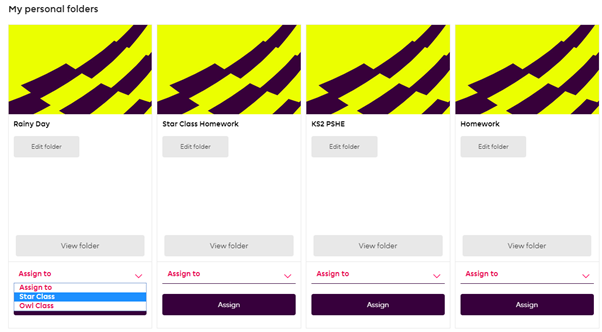
Finally, share your class code with your pupils and send them to the pupil registration page, where they’ll be prompted to enter their class code, and create their account.
They’ll just need to fill in their name and create a password to register.
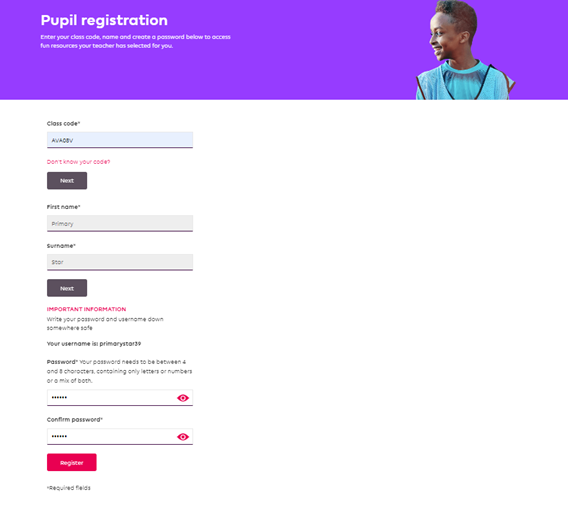
Once they’re registered, they’ll get to create their customised avatars!

You can manage all your classes and packs on the My Classes page.
Having any problems with using these features? Just get in touch at PLPrimaryStars@premierleague.com and we’ll help you out.
10/01/2026
10/01/2026
10/01/2026
10/01/2026